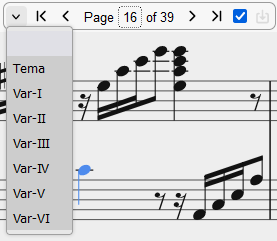Navigation
Navigate by note or measure
You can navigate directly in the notation by using the arrow keys as specified in the cheatsheet. Using the left/right arrow keys will bring you to the next/previous note or measure (depending on the modifyer keys pressed) and selects them. When coming to the end of a page, the next or previous page will be displayed. Using the up/down arrow keys will navigate you vertically to the next note (across layers and chords).
Navigate by page
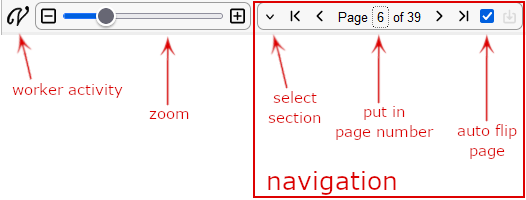
Using the navigation section in the notation control bar you can flip through the pages of your rendered MEI-file or put in a page number that you want to jump to. Important to note is that the notation panel will follow curser location in the editor panel to the corresponding encoding part as long as this feature is enabled (“auto flip page”).
Navigate by section
It might make sense to insert <section> elements into your encoding to better structure the music. You can directly jump to one of these sections in the drop down menu labeled “select section” in Fig.1. The list will contain any section AND also all <ending> elements which count as sections.